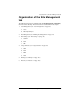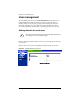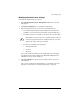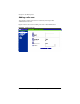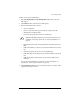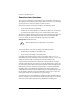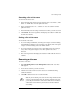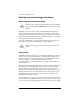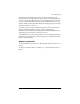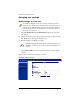User manual
User management
Cobalt RaQ XTR User Manual 65
Searching a list of site users
To search the list of site users:
1. In the first field of the Search User List window, select “User Name”, “Full
Name” or “Email Alias” from the pull-down menu.
2. In the second field, select “is”, “contains” or “does not contain” from the
pull-down menu.
3. In the third field, enter the string of characters for which you want to search.
4. Click
Search
. The screen regenerates and displays the results in a table with
the same five columns.
Sorting a list of site users
To sort the list of site users:
1. To sort according to Full Name, click the green
triangle
icon in the heading
of the Full Name column. To sort according to User Name, click on the green
triangle
icon in the heading of the User Name column.
2. To sort in ascending (
up-triangle
icon) or descending order (
down-triangle
icon), click on the green
triangle
icon so that it points in the correct
direction.
3. The screen regenerates and displays the results in a table with the same five
columns.
Removing a site user
To remove a site user:
1. Select
Site Management > User Management > Users
. The “User List”
table appears.
2. Locate the site user that you want to remove.
3. Click the red
trashcan
icon next to the site user. A confirmation dialog
verifies the deletion.
4. Click
OK
to delete the site user’s account and files.
✍
Note:
If you are deleting a site user who has a large amount of data
or if the system determines that the operation will take some time,
you are be presented with a status screen while the user is deleted.
A final status screen informs you that the user has been deleted
successfully.