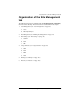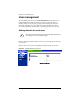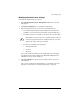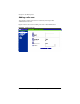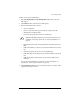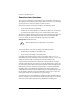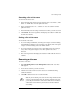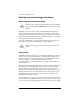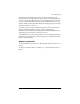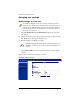User manual
User management
Cobalt RaQ XTR User Manual 63
To add a site user or Site Administrator:
1. Select
Site Management > User Management > Users
. The “User List”
table appears.
2. Click
Add User
. The “Add New User” table appears.
3. Enter the information for the site user.
• site user’s full name
• site user’s user name (this is generated by the system, but the Site
Administrator can edit this field)
• password (enter the password twice for confirmation)
• maximum amount of space on the hard disk drive allocated to the site (in
MB)
• enable telnet/shell access (if the service has been enabled on the virtual
site)
• optionally, designate the site user as a Site Administrator
• enable FrontPage user Web (if the service has been enabled on the virtual
site)
• enable Secure POP3 (APOP) (if the service has been enabled on the
virtual site)
You can also enter email aliases for this user. For more information, see
“Entering user email settings and aliases” on page 66.
4. Click
Confirm New User
. The screen regenerates and the “User List” table
reappears with the new site user.
✍
Note:
The RaQ XTR supports long passwords through the UI. For
guidelines on choosing a password, see “Password guidelines” on
page 25.