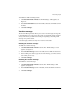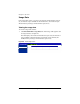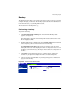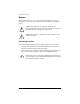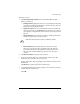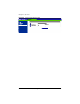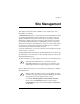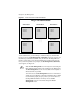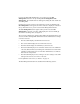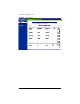User manual
Cobalt RaQ XTR User Manual 57
If you are the RaQ XTR Administrator, you can also access the
Site
Management
functions as the by selecting
Server Management > Site
Management
. The “Virtual Site List” table appears, listing all of the virtual sites
on the RaQ XTR.
Click the green
pencil
icon next to the virtual site you want to administer. The
Site Management
screen appears; the name of the site is displayed on the tab at
the top. From this screen, you can access the Site Management functions.
The
User Management
section appears when you first access the
Site
Management
screen. The “User List” table displays the site users initially by
user name in ascending order; see Figure 32.
The “User List” table has five columns which display information about the each
site user, and allow the RaQ XTR Administrator or Site Administrator to manage
or remove a site user.
• The first column displays the full name of the site user.
• The second column displays the user name of the site user.
• The third column displays the email alias(es) of the site user.
• The fourth column displays icons to indicate which services are enabled for
a site user (telnet/shell access, FrontPage Server Extensions or Secure POP 3
[APOP]), to indicate that a site user is the Site Administrator, or to indicate
that a site user is suspended.
• The fifth column displays icons to manage a site user’s settings or the email
settings for the site user, or to remove a site user.
For an explanation of the icons, see “Preface” on page vii.
The Site Management functions are described in the following sections.