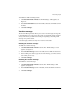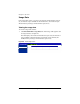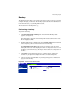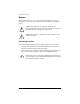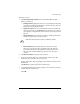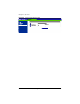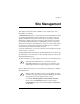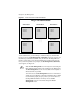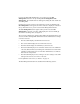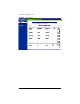User manual
Personal profile
Cobalt RaQ XTR User Manual 53
To perform a restore:
1. Click Personal Profile > Restore. The “Personal Data Restore” table
appears; see Figure 30.
• Existing Archives (.tgz) You can choose to restore backup archive files
(.tgz) that have already been uploaded to your home directory. Select an
archive file from the pull-down menu.
• Upload an Archive The server saves backed-up data in an archive file
with a .tgz extension. Use the Browse button to select the .tgz archive on
your computer, or the pull-down menu to select an archive in your home
directory.
• Selective Restore You can browse the contents of backup archive files
and choose only the files you want to restore.
• Directed Restore By default, all files are restored in your home
directory. If you enter the name of a subdirectory in this field, the
restored files are placed in that subdirectory instead of your home
directory. If the specified subdirectory does not exist, the system
creates it.
2. Click Restore Archive to begin the restore process.
3. If you chose Selective Restore, a separate browser window opens. This
window lists the various files that you can restore.
To select a file or files, click to the enable (check mark) the check box next to
that file name.
Click Restore to continue. The browser window closes.
4. A confirmation dialog appears, asking whether you are sure that you want to
continue with the restore process.
Click OK.
✍
Note: The Selective Restore option is enabled by default.