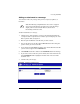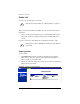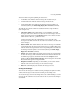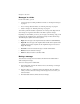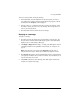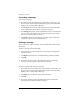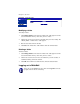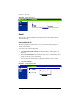User manual
Chapter 3: Site User
46 Cobalt RaQ XTR User Manual
Figure 25. Add Folder table
Modifying a folder
To modify a folder:
1. Click Manage Folders on the left. The “Folder List” table appears with the
two standard folders and any others that you have created.
2. Click on the green pencil icon next to the folder that you want to modify. The
“Modify Folder - <folder name>” table appears.
3. Enter the new folder name in the field.
4. Click Save. The “Folder List” table refreshes with the renamed folder.
Deleting a folder
To delete a folder:
1. Click Manage Folders on the left. The “Folder List” table appears with the
two standard folders and any others that you have created.
2. Click on the red trashcan icon next to the folder that you want to delete. A
confirmation dialog verifies the deletion.
3. Click OK. The “Folder List” table refreshes, minus the deleted folder.
Logging out of WebMail
To log out of your WebMail account, click on the Log Out icon in the
top right corner of the Server Desktop.