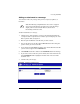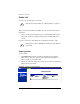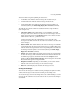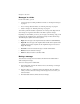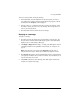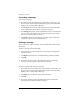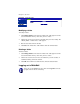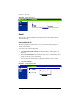User manual
Accessing WebMail
Cobalt RaQ XTR User Manual 45
Manage Folders
In the Manage Folder section, you can add or delete any number of personal
folders within your WebMail account. Figure 24 shows a sample list of folders.
There are two standard folders in WebMail. As a user, you cannot delete these
folders:
a. Inbox contains the incoming messages to your RaQ XTR email
account.
b. Sent-mail contains the outgoing messages from your RaQ XTR email
account.
Figure 24. Manage Folders screen
Adding a folder
To add a folder:
1. Click Manage Folders on the left. The “Folder List” table appears with the
two standard folders and any others that you have created. The title bar
indicates the number of folders in the table.
2. Click Add in the top row. The “Add Folder” table appears. See Figure 25.
3. Enter the name of the folder in the Name field.
4. Click Save. The “Folder List” table refreshes with the new folder at the
bottom of the list.
Folders added by a user have a green pencil icon and a red trashcan icon
next to it so that you can modify or delete the folder.