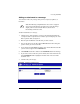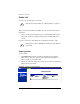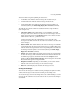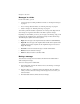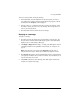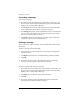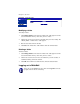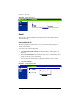User manual
Accessing WebMail
Cobalt RaQ XTR User Manual 43
To move a message while viewing the message:
1. In the folder table, click the subject line of the message that you want to
view. The browser window refreshes and the full message appears, with all
the fields from the
Compose
section displayed.
2. From the “Move to...” pull-down menu above or below the message, select
the folder to which you want to move the message. The message moves as
soon as you select the folder.
3. The folder table refreshes, minus the moved message.
Replying to a message
To reply to a message:
1. In a folder, click on the subject line (a hypertext link) of the message. The
browser window refreshes and the full message appears, with all the fields
displayed (To, CC, Date, Subject, Message).
2. Click
Reply
or
Reply All
. The “Reply” or “Reply All” table appears and you
can fill in the fields. For an explanation of these fields, see “Compose” on
page 37.
Reply
sends the reply to the sender only;
Reply All
sends the reply to
everyone in the To: and CC: fields. You can add other recipients as well.
3. The
Message
field appears with the original header and text, separated from
your reply by a divider at the top of the text window. You can edit this text if
you want and add your own text.
4. Click
Send
at the bottom. The “Message Sent” table appears and lists the
recipient or recipients of the reply.