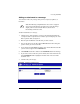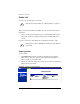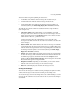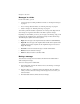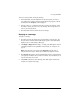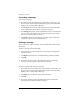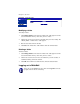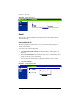User manual
Chapter 3: Site User
42 Cobalt RaQ XTR User Manual
Messages in a folder
In each of the tables, you can
• sort the messages according to different criteria; see “Sorting the messages”
on page 41
• move a message between folders; see “Moving a message” on page 42
• delete a message; see “Deleting a message” on page 44
You can also perform a number of operations on a message. The subject line of
each message is a hypertext link. Click on the link to open the message.
Depending on which folder you are in, you can reply to the message, reply to all
recipients of the original message, forward the message or delete the message.
The following list explains each of these options.
•
Reply.
You can reply to the original sender (the address in the
From
field).
•
Reply All.
You can reply to the original sender and all other recipients of the
original message. BCC recipients on the original message do not receive a
Reply All message.
•
Forward.
You can forward the message to another email address.
•
Remove.
You can delete the message.
•
Back.
The browser returns to the Inbox table.
Moving a message
You can move a message from one folder to another from the folder table or
while viewing the message.
To move a message from a folder table:
1. In the folder table, click on the check box next to the message or messages
that you want to move.
2. From the “Move to...” pull-down menu in the title bar, select the folder to
which you want to move the message. The message moves as soon as you
select the folder.
3. The folder table refreshes, minus the moved message.