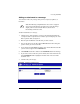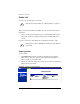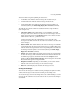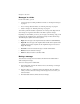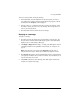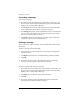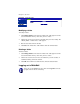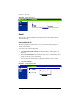User manual
Accessing WebMail
Cobalt RaQ XTR User Manual 41
Above the table is a legend explaining the status icons:
• A solid blue circle indicates that the message has not been read yet.
• A hollow blue circle indicates that the message has been read.
• A left-pointing blue arrow indicates the message has been replied to or
forwarded (either by the
Send
,
Reply
,
Reply All
or
Forward
command).
The table has five columns which are described from left to right as follows
(refer to Figure 23):
•
Check box column.
This column allows you to manipulate your email
messages. Click on the check box to select one or more messages. You can
delete selected messages with the
Remove
button or move them to another
folder with the “Move to...” pull-down menu.
Another check box above this column allows you to select all of the
messages in the table. Click on the check box a second time to de-select all
of the messages.
•
Status column.
This column indicates the status of a message. A solid blue
circle indicates that the message has not been read yet. A hollow blue circle
indicates that the message has been read. A left-pointing blue arrow indicates
the message has been replied to or forwarded (either by the
Send
,
Reply
,
Reply All
or
Forward
command).
•
Subject.
This column displays the subject of the message as a hypertext link.
To view the message, click on this link. The browser window refreshes and
the full message appears, with all the fields from the
Compose
section
displayed (
To
,
CC
,
Date
,
Subject
,
Message
). If the message has an attached
file, the file name appears as a hypertext link.
•
Recipient or Sender.
Depending on which folder you are in, this column
indicates who received the message or who sent the message.
•
Date.
This column displays the date that the message was sent.
Sorting the messages
You can sort the messages in a folder according to Subject, Recipient or Sender,
or Date. The messages can be sorted in ascending or descending order.
To sort the messages, click on the triangle next to the column heading to sort the
messages by that column. To reverse the order of the sort, click on the triangle a
second time.