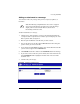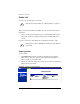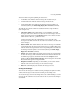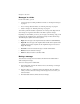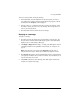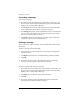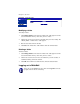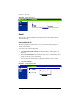User manual
Accessing WebMail
Cobalt RaQ XTR User Manual 39
Adding an attachment to a message
You can attach a file to any message that you have composed, replied to, or
forwarded.
To add an attachment to a message:
1. Click the green “plus document” icon next to the Attachments field in the
“Compose” table. A separate browser window opens and displays the “Add
File to Upload” table; see Figure 22.
2. Enter the path and filename of the file that you want to attach.
3. You can also browse for the file. Click the
Browse
button and a dialog box
opens in which you can locate the file.
4. Locate the file and click
Open
. The dialog closes and the filename of the file
you have selected appears in the
Add File
field.
5. Click
Submit
and the file is added to the
Attachments
field in the message.
6. If you want to remove a file that you have added, click on the file name once
in the
Attachments
field to highlight it and then click on the red “minus
document” icon.
7. Continue with your message.
Figure 22.
Add File to Upload screen
✍
Note:
The following example illustrates the screen as it appears
when viewed with Netscape Navigator. The screen will change
slightly when viewed with other browsers, but the basic
functionality remains the same.