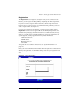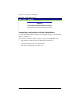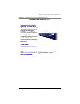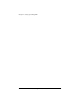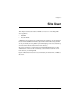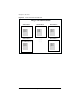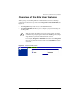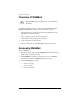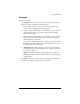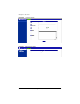User manual
Accessing WebMail
Cobalt RaQ XTR User Manual 37
Compose
To compose a message:
1. Click
Compose
and the screen shown in Figure 20 is displayed. Fill in the
fields in the table as described in the following steps.
a.
To:
This field is mandatory. You must enter the email address of a
recipient. Separate multiple addresses with commas.
b.
CC:
This field is optional. Enter the email addresses of the recipients to
whom you want to send a copy of the message. Separate multiple
addresses with commas.
c.
BCC:
This field is optional. Enter the email addresses of the recipients
to whom you want to send a “blind” copy of the message. Separate
multiple addresses with commas.
The recipients entered in the To: and CC: fields do not see the recipients
listed in the BCC: field; a recipient in the BCC: field does not see any of
the other recipients in the BCC: field.
d.
Attachments.
This field is optional. You can choose to attach a file to
your email message. For more information, see “Adding an attachment
to a message” on page 39.
e.
Subject.
This field is mandatory. Enter the subject of your message.
f.
Message.
This field is mandatory. Enter the body of your message in the
scrolling window.
2. Click
Send
at the bottom of the screen. The “Message Sent” table appears
with a list of the recipients of the message; see Figure 21.