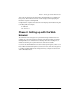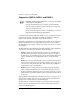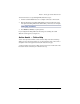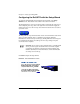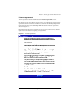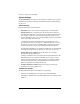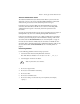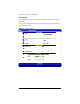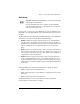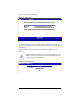User manual
Chapter 2: Setting up the RaQ XTR
24 Cobalt RaQ XTR User Manual
System Settings
The System Settings screen appears; refer to Figure 12. On this screen, you enter
information for the Network Settings, Administrator Settings and Time Settings
for the server.
Network Settings
Enter the following network information:
• Host name Assign a host name (for example, raqxtr) to the RaQ XTR.
Domain name Enter your domain name. The domain name is either the
official domain name that is registered with an ICANN-accredited registrar
(for example, “cobalt.com”) or an intranet domain name specific to your
network. This allows you to access your RaQ XTR by host name and domain
name, rather than by IP address only.
Coordinate the host name and domain name with your Internet service
provider (ISP) or the person in charge of you DNS infrastructure to ensure
the integrity of your network. If your RaQ XTR is integrated into a larger
network, consult with your network administrator for this information.
The RaQ XTR Administrator can change the domain name on the RaQ XTR
server later on through the Server Desktop; see “Network” on page 145.
• Primary DNS Server Address Enter the IP address of your primary
Domain Name System (DNS) server.
A DNS server maintains a list of computer names and their IP addresses. The
RaQ XTR needs access to this list on the DNS server in order to convert
between IP addresses and names. This conversion is essential for sending
and receiving email external to the RaQ XTR. For more information on
DNS, see Appendix E, “Domain Name System”.
• Secondary DNS Server Address You have the option of entering the
IP address for a secondary DNS server.
Administrator Settings
The RaQ XTR Administrator is responsible for the following:
• Setting up and maintaining the sites and services on the RaQ XTR
• Responding to email alerts from the RaQ XTR in order to forestall potential
problems