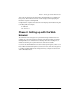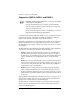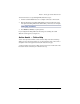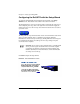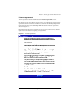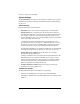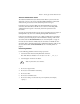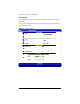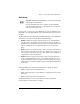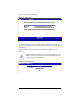User manual
Phase 2: Setting up with the Web browser
Cobalt RaQ XTR User Manual 21
To use the browser to set up the RaQ XTR, follow these steps:
1. Launch a standard Web browser on a computer connected to the network.
2. Enter the IP address of the RaQ XTR (displayed on the LCD screen on the
front panel of the RaQ XTR) in the URL field of your browser; for example:
3. Press Return (or Enter) on your keyboard.
If you configured the RaQ XTR network settings successfully, the Cobalt
Welcome screen appears; see Figure 10.
Active Assist — Online Help
Active Assist provides real-time context-sensitive help on the Server Desktop.
When you move the mouse pointer over a context-sensitive area of the screen, a
description of the item appears at the bottom of the browser page.
A context-sensitive area can be a a blue question-mark icon, a menu item on the
left side of the Server Desktop or a tab item at the top.