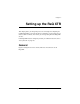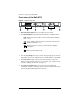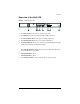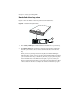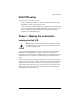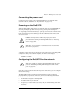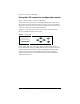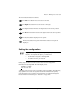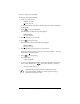User manual
Phase 1: Making the connection
Cobalt RaQ XTR User Manual 17
The arrow buttons function as follows:
The Left arrow button moves the cursor to the left.
The Right arrow button moves the cursor to the right.
The Up arrow button increases the digit located at the cursor position.
The Down arrow button decreases the digit located at the cursor position.
The S (select) button displays the next option.
The E (enter) button accepts the information entered or the options
displayed.
Setting the configuration
During setup, the LCD console is used to enter network configuration
information on the RaQ XTR. The LCD display reads:
PRIMARY IP ADDR:
0
00.000.000.000
A blinking cursor appears on the second line of the LCD display. The following
steps explain how to enter the required network information for the primary
network interface. The secondary network interface is configured through the
browser-based Server Desktop; see “Network” on page 145”.
☞
Important: In this phase, you configure only the primary network
interface. To complete this phase, you must know:
• the IP address assigned to the RaQ XTR
• the subnet mask of your network
S
E