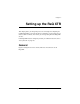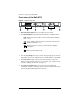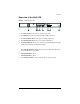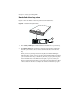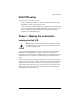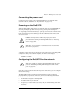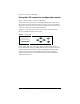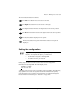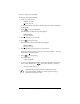User manual
Chapter 2: Setting up the RaQ XTR
10 Cobalt RaQ XTR User Manual
Front view of the RaQ XTR
Figure 4.
RaQ XTR front view
1.
Recessed Finger Holds
allow you to pull out the front panel.
2. The
Status Indicators
signal ethernet, hard disk drive and Web activities.
blinks when there is traffic on the network interfaces (labelled
1 or 2).
glows steadily to indicate an active connection on the network
interfaces (labelled 1 or 2).
blinks when there is activity on a hard disk drive (labelled
1 through 4).
blinks to indicate Web activity.
3. The
“C” Logo Badge
is the power switch. The logo badge glows when the
RaQ XTR is powered on; it blinks if there is a RAID failure or a fan failure.
4. The
LCD screen
displays messages and values entered. Use the arrow
buttons to toggle between choices or to enter values. (See “Using the LCD
console to configure the network” on page 16.)
5. The
LCD arrow
buttons
allow you to enter network configuration
information, configure a UPS unit, reboot the server, lock the LCD console
and reset the RaQ XTR Administrator password.
S
E
2 51 13 4