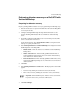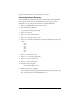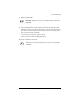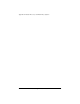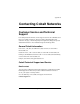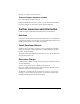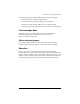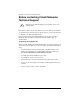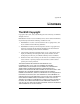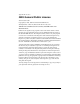User manual
Veritas NetBackup
Cobalt RaQ XTR User Manual 279
Performing disaster recovery on a RaQ XTR with
Veritas NetBackup
Preparing for disaster recovery
Prepare your RaQ XTR for disaster recovery by performing the following steps:
1. Perform an OS restore to wipe the hard disk drive and return the RaQ XTR
to a factory-fresh state.
2. Configure the RaQ XTR through the Setup Wizard and return it to the
network. The RaQ XTR must be able to communicate with the backup
server.
3. If possible, configure the RaQ XTR to use a network time protocol (NTP)
server to set the clock on the server.
On the Server Desktop, select Control Panel > Time to configure the time
settings or to specify an NTP server.
4. Select Backup and Restore > Veritas NetBackup and configure the Veritas
NetBackup client on the RaQ XTR.
• Enable Client—Click the check box to enable the Veritas NetBackup
backup client.
• Master Veritas Server—Enter the fully qualified domain name of
Veritas NetBackup master backup server. The Veritas master backup
server must have a valid host name.
• Extra Veritas Servers—Enter the fully qualified domain names of any
extra Veritas NetBackup backup servers. All Veritas servers must have
valid host names.
5. Click Save.
6. Select Backup and Restore > Control. The “Backup System Control” table
appears.
• Lock the UI by clicking the check box Locked (check mark).
• Turn on the services by enabling the check box Active (check mark).
7. Click Save Changes.
☞
Important: Veritas NetBackup uses inetd to connect to the client.
If you turn services off, your restore will not start.