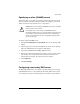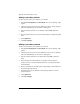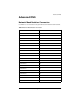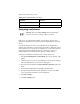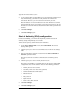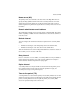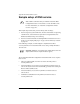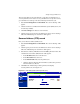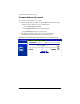User manual
Sample setup of DNS service
Cobalt RaQ XTR User Manual 257
These records allow anyone on the Internet to type either “mydomain.com” or
“www.mydomain.com” in order to access your Web site. To set up these records,
go to the DNS server settings on the Server Desktop user interface (UI).
1. Select Server Management > Control Panel. The “Service Settings” table
appears.
2. Click the check box to enable the Domain Name System (DNS) Server (if it
is not already enabled).
3. Click Save Changes. The browser screen refreshes.
4. Click the green pencil icon next to the DNS service in the “Service Settings”
table. The “DNS Settings for <sitename>” table appears.
Reverse Address (PTR) record
First, create a Reverse Address (PTR) record.
1. Select Server Management > Control Panel. The “Service Settings” table
appears.
2. Click the green pencil icon next to the DNS service in the “Service Settings”
table. The “DNS Settings for <sitename>” table appears.
3. Select Reverse Address (PTR) Record from the Add... pull-down menu. The
“Add New Reverse Address (PTR) Record” table appears.
• In the IP address field, enter 192.168.10.10.
• In the Host Name field, enter www.
• In the Domain Name field, enter mydomain.com.
• Click the check box Generate Forward Address (A) Record to generate a
Forward Address (A) Record.
4. Click Save. The “DNS Settings” table regenerates and displays
www.mydomain.com, as in Figure 121.
Figure 121. DNS Settings table (www.mydomain.com)