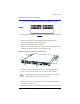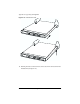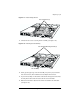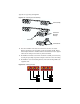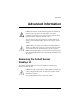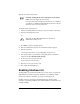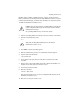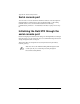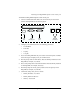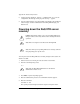User manual
Appendix D: Advanced Information
238 Cobalt RaQ XTR User Manual
8. Another prompt is displayed:
[S]AVE / [C]ANCEL
. Enter “S” to save the
configuration. The message
Verifying and saving...
appears.
9. Once the configuration is saved, the terminal screen displays the normal boot
status messages. Continue administration of the RaQ XTR through your
Web browser.
Powering down the RaQ XTR server
remotely
You can power down the RaQ XTR server remotely through a telnet session. To
obtain a root shell:
1. Telnet in to the server and log in as the user
admin
or
alteradmin
.
2. From the command prompt, enter:
su -
3. Press
Enter
. A password prompt appears.
4. Enter the administrator password. A command-line interface appears.
5. Enter the command:
shutdown -h now
The system proceeds through its shutdown sequence and powers down.
!
Caution:
This feature requires you to access the RaQ XTR server
through a telnet session. Only advanced users should perform this
operation.
✍
Note:
Direct root logins are not allowed on the RaQ XTR.
✍
Note:
You cannot power up a RaQ XTR server remotely. Someone
must physically power up the server.
✍
Note:
Only the RaQ XTR Administrator or the alternate
administrator can
su -
to root.