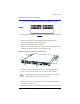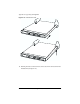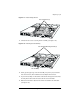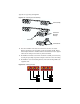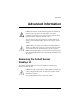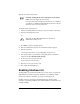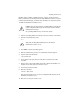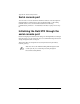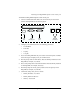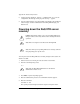User manual
Appendix D: Advanced Information
234 Cobalt RaQ XTR User Manual
To turn off the Server Desktop UI:
1. Telnet in to the RaQ XTR server and log in as the user
admin
or
alteradmin
.
2. From the command prompt, enter:
su -
3. Press
Enter
. A password prompt appears.
4. Enter the administrator password. A command-line interface appears.
5. Enter the command:
/usr/local/sbin/Cobalt_Linux_unmanaged_conversion.sh
6. The system prompts you with a long warning that explains what will be
changed in the files.
Read the entire message.
7. If you do not want to proceed, enter
NO
.
If you want to proceed, enter
YES
.
8. Enter
exit
to end your session as root.
9. Now reboot the RaQ XTR server.
Enabling Interbase 6.0
The RaQ XTR is pre-loaded with InterBase 6.0, an open-source, cross-platform
SQL database from Inprise Corporation. InterBase is not enabled by default.
For more information on InterBase, go to http://www.interbase.com.
InterBase offers free development and distribution rights. Interbase offers
developers a sophisticated database with a small footprint, low maintenance cost
and high reliability.
☞
Important:
Turning off the Server Desktop UI is a permanent
action.
You cannot toggle the UI on and off.
If you turn off the Server Desktop UI and then want to re-enable it,
you will have to rebuild the RaQ XTR with an OS restore CD; this
returns the server to a factory-fresh state.
✍
Note:
Only the RaQ XTR Administrator or the alternate
administrator can
su -
to root.