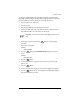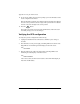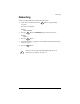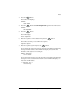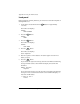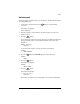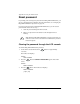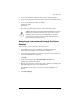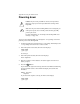User manual
Appendix A: Using the LCD Console
208 Cobalt RaQ XTR User Manual
Powering down
You power down the RaQ XTR server through the “C” logo badge on the front
panel. To power down the RaQ XTR:
1. On the front panel, press and release the “C” logo badge. DO NOT press the
“C” logo badge for more than two or three seconds.
2. If the LCD panel is not locked, the LCD screen displays:
POWER DOWN?
[Y]ES [N]O
Go to Step 6.
3. If the LCD panel is locked, the LCD screen displays:
Enter Sequence:
4. Enter the sequence of arrow buttons. An asterisk appears for each arrow
button you press.
5. Press the button.
If you entered the sequence incorrectly, the LCD screen flashes the following
message and then returns to the normal LCD display of host name and
IP address:
ERROR: Incorrect
sequence
If you entered the sequence correctly, the LCD screen displays:
POWER DOWN?
[Y]ES [N]O
!
Caution: To prevent the potential loss of data, it is important to
follow the proper power-down procedure before turning off the
RaQ XTR.
✍
Note: You can power down the RaQ XTR server remotely, but you
cannot power up the server remotely. Someone must physically
power up the server.
For more information, see “Powering down the RaQ XTR server
remotely” on page 238.
E