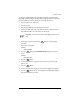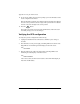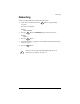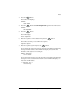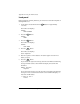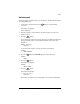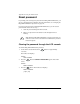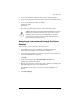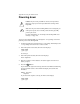User manual
Reset password
Cobalt RaQ XTR User Manual 207
4. Use the arrow buttons to toggle the cursor between [Y]ES and [N]O.
5. If you choose [N]O, the LCD screen returns to the host name and IP address.
6. If you choose [Y]ES, the LCD screen displays.
Resetting admin
password...
The LCD screen then displays the host name and IP address again.
Assigning a new password through the Server
Desktop
You now need to assign a password to the admin account.
1. In your Web browser, enter the URL http://<IP address>/admin/ or
http://<host name>/admin/ to access the Server Desktop UI.
2. If a prompt appears asking for a user name or password, enter admin as the
user name. DO NOT enter a password.
Click OK.
3. On the Server Desktop, select Personal Profile > Account. The
Administrator Settings table appears.
4. Enter the password twice to ensure that you have entered it as intended. The
RaQ XTR supports long passwords through the UI.
For guidelines on choosing a password, see “Password guidelines” on
page 25.
5. Click Save Changes.
!
Caution: This function resets RaQ XTR Administrator password to
blank. After you clear the password, enter a new one as soon as
possible to protect the security of the RaQ XTR. At this point,
anyone on the network can assign the RaQ XTR Administrator
password until you assign a new one.