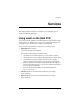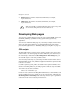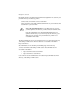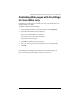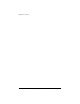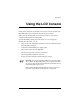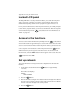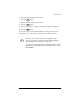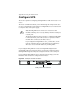User manual
Cobalt RaQ XTR User Manual 195
Appendix A
Using the LCD Console
During startup, the liquid-crystal-display (LCD) screen on the front panel of the
RaQ XTR displays status information about the boot process itself.
When setting up the RaQ XTR, you use the LCD console to enter network
configuration information for the RaQ XTR.
Once the RaQ XTR is running, the LCD console serves several purposes.
Through the LCD console, you can:
• change the network configuration information, which is useful if the location
of the RaQ XTR is changed
• configure the uninterruptible power supply (UPS)
• reboot, which restarts the entire RaQ XTR
• lock the LCD panel with a sequence arrow buttons
• reset the RaQ XTR Administrator password s
• exit from the LCD commands without making any changes
☞
Important:
To power down the RaQ XTR server, press and release
the “C” badge. The RaQ XTR powers down in a manner that allows
the server to close all open files and minimizes startup time the next
time the RaQ XTR is powered on.
Before turning off the RaQ XTR, follow the proper power-down
procedure, as described in “Powering down” on page 208.