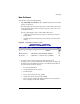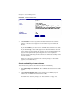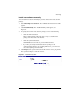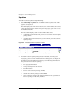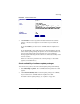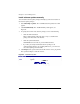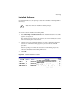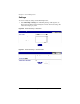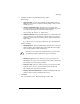User manual
BlueLinQ
Cobalt RaQ XTR User Manual 187
2. Configure the fields in the “BlueLinQ Settings” tables.
Basic settings:
• Query Schedule—Specify how frequently the RaQ XTR checks the
BlueLinQ server for new or updated software packages: daily, weekly,
monthly or never.
• Software Notification Light—Specify the type of software that
activates the Software Notification Light and, if applicable, the type of
new software that appears in notification email messages.
You can select “all software” or “updates only”.
• Notification Emails—Enter an email address(es) to which notification
of new software or errors in queries for software update are sent. The
notification email is sent in accordance with the Software Notification
Light setting.
If you do not want to receive these notifications, leave this field blank.
Advanced Settings:
• BlueLinQ Server—Enter the HTTP address of the location to query for
software updates. The default location of the Cobalt Networks Update
Server is http://updates.cobalt.com/packages/.
• HTTP proxy:port (optional)—Enter the proxy server and port for
HTTP queries if a proxy server is needed to reach outside your firewall.
For example: proxy.mycompany.com:8080.
• FTP proxy:port (optional)—Enter the proxy server and port for FTP
queries if a proxy server is needed to reach outside your firewall.
For example: proxy.mycompany.com:8080.
• Packages must be authenticated—If enabled, BlueLinQ installs only
packages that have passed an authentication check.
3. Click Save.
The screen refreshes to the “BlueLinQ Settings - Basic” table.
✍
Note: To receive updates from Cobalt Networks, you must retain
the URL http://updates.cobalt.com/packages/ in this field.