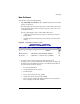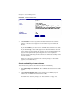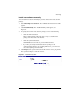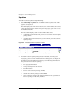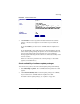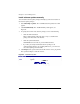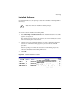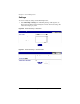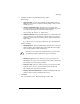User manual
Chapter 5: Server Management
180 Cobalt RaQ XTR User Manual
Figure 90. Install Software table
3. Click Install. If a License Agreement has been included in the software
package, a License screen appears. You can either accept or decline the
license.
If you click Decline, you return to the “Available New Software List” table.
If you click Accept, a status table appears. The first field indicates the state
of the software package during the operation; the second field indicates the
progress of the upload with a percentage bar. Once it is completed, a
message appears indicating that the software was loaded successfully or that
an error occurred.
If there is no License Agreement in the software package, a status table
appears (as described above).
Check availability of new software
You can force the system to check for new software immediately.
1. Select BlueLinQ > New Software. The “Available New Software List” table
appears.
2. Click Check Availability Now. If new packages are available, they are
added to the “Available New Software List” table.
To install a new software package, see “New Software” on page 179.