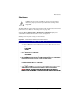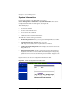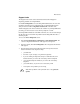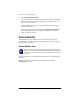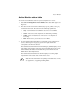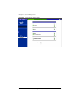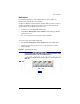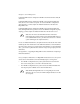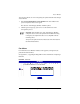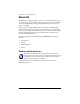User manual
Chapter 5: Server Management
172 Cobalt RaQ XTR User Manual
4. Click Download Diagnostic File.
This creates the diagnostic dump of your configuration files. A file window
appears and prompts you to enter a location on you computer where you
want to store the file created.
5. If you are familiar with Linux, you can open this file and look through it to
determine the problem.
You can also email the file as an attachment to diagnostics@cobalt.com.
When Cobalt Networks receives the diagnostic file by email, a problem
ticket is created for your case.
Active Monitor
The RaQ XTR uses Active Monitor software. Active Monitor is a Cobalt
Networks utility that runs on Cobalt server appliances and updates key system
information every 15 minutes.
Active Monitor icon
The Active Monitor icon in the top right corner of the Server Desktop
allows you to view status information. The icon flashes red if any of the
components or services monitored by Active Monitor fails or is under
heavy use.
If you click this icon, the Active Monitor screen under the Server Management
tab appears.
The Active Monitor icon and status page are displayed on the Server
Management screen only.