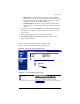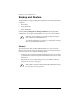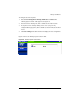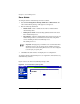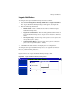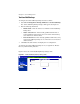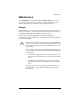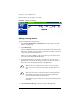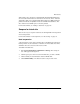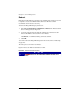User manual
Chapter 5: Server Management
166 Cobalt RaQ XTR User Manual
Figure 82 shows the “Storage in Use” table.
Figure 82. Storage in Use table
Adding a storage device
To add a hard disk drive through the UI:
1. Select Server Management > Maintenance. The “Storage in Use” table
appears. See Figure 82.
2. Click Add Storage.
A list of available hard disk drives appears. By default, if more than one hard
disk drive is available, all of the drives are selected to be added. To de-select
a drive, click the box beside that device.
If there are no disks available to add, an error message at the bottom of the
screen informs the RaQ XTR Administrator.
3. To add a hard disk drive, give the drive a unique name. You can use only
alphanumeric characters for the name. You cannot use the name “home” as
that is the name of the primary hard disk of the RaQ XTR.
4. Click Confirm New Storage to add the storage to the RaQ XTR.
✍
Note: If you try to assign the name “home” to the second hard
drive, you receive an error message stating “the name home is in
use”.
✍
Note: You can choose to check the integrity of the hard disk drive
when adding another drive. However, this option significantly
increases the time required to format a drive.
To enable this option, click the box in the Check column beside the
hard drive.