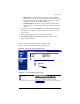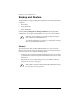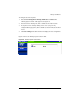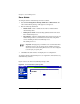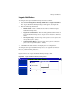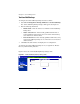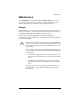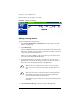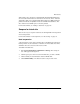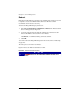User manual
Server Usage
Cobalt RaQ XTR User Manual 159
• Historical Use—This graphically represents the total email traffic
broken down by specific day, week or month during the report period.
This statistic can help you determine the busiest specific day, week or
month for email traffic on your RaQ XTR server.
• Download log file—This allows you to download the current email
traffic log file. You can then analyze the log file with external analysis
software.
3. To generate a report, click Customize. The “Configure Reporting Options”
table appears; see Figure 77. You can generate a new report for a selected
range of dates.
4. From the pull-down menus, choose a start date and end date.
5. Click Generate Report. The “Mail Usage Summary Statistics” table
appears with the new data.
Figure 76 shows the “Mail Usage Summary Statistics” table.
Figure 77 shows the “Configure Reporting Options” table.
Figure 76. Mail Usage Summary Statistics table
Figure 77. Configure Reporting Options table