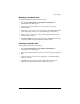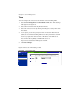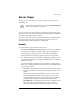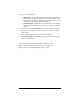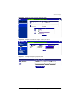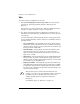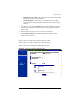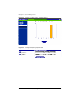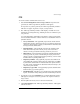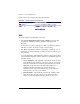User manual
Chapter 5: Server Management
154 Cobalt RaQ XTR User Manual
Web
To view the statistics for Web traffic on the server:
1. Select Server Management > Server Usage > Web. If a report has been
generated, the “Web Usage Summary Statistics” table appears. See
Figure 72.
If a report has not yet been generated, the “Web Usage Summary Statistics”
table does not appear. To generate a report, see Step 3 below.
2. The “Web Usage Summary Statistics” table displays a number of rows of
information concerning Web usage, including the dates for which the report
was generated.
A second table entitled “Other Web Usage Statistics” offers hypertext links
for more detailed information. Click on a link to see a detailed bar chart for a
particular criterion.
• Use by Virtual Site—This graphically represents the amount of Web
traffic broken down by virtual site on the server, for both past and present
virtual sites. These statistics can help you determine the virtual site with
the largest amount of Web traffic.
• Periodic Reports—This graphically represents the cumulative Web
traffic broken down by hour of the day or day of the week. These
statistics can help you determine the busy periods for your server. See
Figure 73 for a sample.
• Historical Use—This graphically represents the total Web traffic broken
down by specific day, week or month during the report period. These
statistics can help you determine the busiest specific day, week or month
for Web traffic on your RaQ XTR server.
• Requests by Domain—This graphically represents the domains from
which Web traffic originated, broken down by domain and, if available,
by sub-domain. Sub-domains are indented under their parent domains;
the values for the sub-domains are subsumed within, and add up to, the
value for the parent domain.
✍
Note: For this report to contain resolved domain names (for
example, .com, .edu or .org), the “Hostname lookups” option must
be enabled at the time of the Web traffic. If this option is not
enabled, all traffic appears to originate from unresolved
IP addresses.
To enable this option, see “Web server” on page 136.