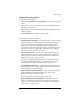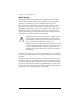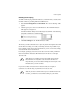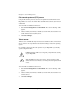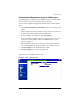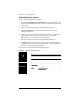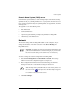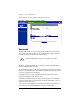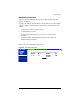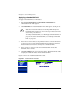User manual
Chapter 5: Server Management
148 Cobalt RaQ XTR User Manual
Applying a bandwidth limit
To apply a bandwidth limit to an IP address:
1. Select Server Management > Control Panel > Bandwidth. The
“Bandwidth Limits” table appears.
2. Click Add Limit. The “Add Bandwidth Limit” table appears. See Figure 67.
3. In the first row of the table, use the pull-down menu to select the IP address
to which you want to apply the bandwidth limit. The pull-down menu lists
all the IP addresses that do not currently have a bandwidth limit.
4. In the second row, enter the value of the bandwidth limit in kb/s. The
minimum value is 10 kb/s.
5. Click Save Changes. The screen refreshes and the “Bandwidth Limits” table
is displayed with the IP address and the bandwidth limit.
Figure 67 shows the “Add Bandwidth Limit” table.
Figure 67. Add Bandwidth Limit table
✍
Note: If each of the IP addresses on the RaQ XTR already has a
bandwidth limit assigned to it, an error message at the bottom of the
screen alerts you to this fact.
To modify a bandwidth limit, see “Modifying a bandwidth limit” on
page 149. To delete a bandwidth limit, see “Deleting a bandwidth
limit” on page 149.