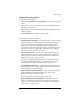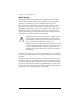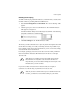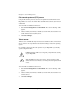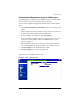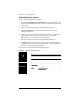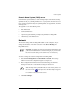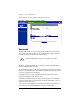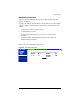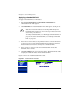User manual
Chapter 5: Server Management
142 Cobalt RaQ XTR User Manual
File transfer protocol (FTP) server
Using the file transfer protocol, site users can upload and download files on the
RaQ XTR server. Users can transfer files with FTP client software such as Fetch
or WS-FTP.
You can enable or disable the FTP server.
1. Select Server Management > Control Panel. The “Service Settings” table
appears.
2. Click to enable (check mark) or disable (no check mark) the check box next
to File Transfer Protocol (FTP) Server.
3. Click Save Changes.
Telnet server
Telnet access is available but only advanced users should use telnet. An advanced
user is someone who is proficient in the internal workings of the Unix operating
system.
It is possible to adversely affect the operation of your RaQ XTR if you modify
system configuration files.
You can enable or disable the telnet server:
1. Select Server Management > Control Panel. The “Service Settings” table
appears.
2. Click to enable (check mark) or disable (no check mark) the check box next
to Telnet Server.
3. Click Save Changes.
!
Caution: Granting shell access can greatly compromise the security
of your RaQ XTR.
✍
Note: Disabling the telnet server in the “Service Settings” table
denies telnet access to all users, even if they have been granted shell
access.