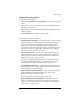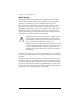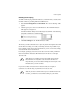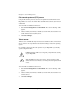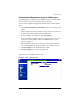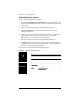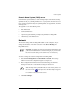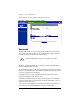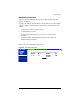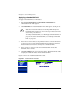User manual
Control panel
Cobalt RaQ XTR User Manual 141
Enabling email relaying
To enable email relaying, add the IP addresses (or domain names, or both) of the
machines which use your RaQ XTR as the SMTP server.
1. Select Server Management > Control Panel. The “Service Settings” table
appears.
2. Click the green pencil icon next to Email Server. The “Email Parameters”
table appears; see Figure 62.
One field is labeled “Relay for the following hosts/domains”. The following
paragraphs explain how to fill in this field.
3. Click Save Changes in the “Email Parameters” table.
The entries you add to this field serve as part of a pattern match against the email
that the client is sending. As a result, some handy shortcuts are possible. If you
have a number of hosts in the same network block, you can, as a shortcut, simply
enter the number of the network block.
For example, specifying a network such as 192.168.1 in the “Relay email from
these hosts/domains” field trusts all IP addresses from 192.168.1.1 through
192.168.1.254.
If you want to allow connections from a host that ends, for example, in
mydomain.com, add the string “mydomain.com” in the text area.
✍
Note: There is no trailing period on the number of the network
block and there are only three octets entered in the field. It is
important that you do not include a trailing dot after the part of the
IP address that you want to match.
✍
Note: If you enter a domain name or part of a domain name in the
text box, you must have reverse DNS working on your clients.