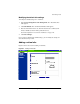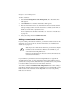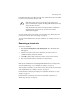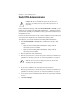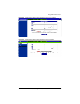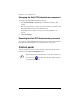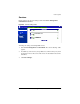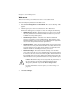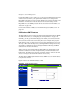User manual
Chapter 5: Server Management
136 Cobalt RaQ XTR User Manual
Web server
This service is always on. It allows site users to access Web content
You can modify the parameters for the Web server.
1. Select Server Management > Control Panel. The “Service Settings” table
appears.
2. Click the green pencil icon next to Web server. The “Web Server
Parameters” table appears; see Figure 61. You can configure the following:
• Minimum spare servers—When the Web server starts or is in an idle
state, this parameter is the minimum number of Web server processes
available for serving Web requests.
• Maximum spare servers—The Web server launches additional
processes, as needed, to service additional load. This parameter is the
maximum number of processes the system will launch. For high-traffic
sites, increase this parameter for better performance.
• Maximum clients—This is the maximum number of requests that can be
made to the server at any time. If this number is exceeded, clients receive
a message that the server is busy and are asked to try again later. This
number is useful for controlling the load on your server.
• Hostname lookups—This turns hostname lookups on for the Web
server. This causes the server to do a DNS lookup on the client IP when
it connects to the server, and record it in the log files. This information is
then available in the server usage Web reports. Without this feature, only
client IP addresses are reported in the Web server usage domain report.
3. Click Save Changes.
!
Caution: Hostname lookups can severely limit the performance of
the server but they provide more detailed information in the
“Requests by Domain” report under Server Usage > Web.
For more information on server reports, see “Server Usage” on
page 151.