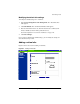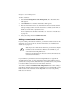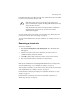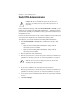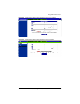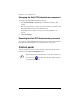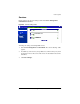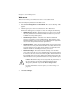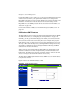User manual
Chapter 5: Server Management
134 Cobalt RaQ XTR User Manual
Changing the RaQ XTR Administrator password
To change your RaQ XTR Administrator password:
1. Select Personal Profile > Account. The “Administrator Settings” table
appears.
2. Enter the password twice to ensure that you have entered it as intended. The
RaQ XTR supports long passwords through the UI.
For guidelines on choosing a password, see “Password guidelines” on
page 25.
3. Click Save Changes.
Resetting the RaQ XTR Administrator password
If you forget your RaQ XTR Administrator password, you can reset it through the
LCD panel. For more information, see “Reset password” on page 206.
Control panel
You can configure the services, network and time settings through the Control
Panel section of the Server Management screen.
✍
Note: For help with a particular field, move the mouse pointer over
the Active Assist icon adjacent to the field. Help text appears
at the bottom of the screen.