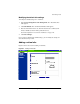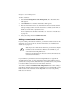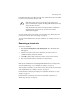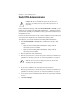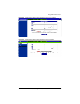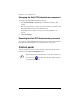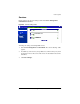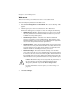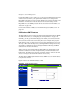User manual
Chapter 5: Server Management
132 Cobalt RaQ XTR User Manual
RaQ XTR Administrator
In the “Administrator Settings” table under Personal Profile > Account, you can
modify the user settings for the RaQ XTR Administrator — including user name,
password and, optionally, an email address where system alerts for failed services
and problems are sent.
If a user alteradmin has not been set up, a field to enable the user alteradmin and
enter a password is displayed in the “Administrator Settings” table.
To modify the your account information as the RaQ XTR Administrator:
1. Select Personal Profile > Account. The “Administrator Settings” table
appears.
• Figure 58 shows the RaQ XTR Administrator settings with the
alteradmin account not enabled.
• Figure 59 shows the RaQ XTR Administrator settings with the
alteradmin account enabled.
2. Enter the full name of the administrator.
3. Enter the password twice to ensure that you have entered it as intended. For
guidelines on choosing a password, see “Password guidelines” on page 25.
4. If you want to enable the user alteradmin, click the check box.
Enter the password twice to ensure that you have entered it as intended. For
guidelines on choosing a password, see “Password guidelines” on page 25.
5. As an option, enter an email address that will receive system alerts for failed
services.
6. Click Save Changes.
!
Caution: Be sure to remember the password you enter here —
otherwise, you will need to reset it (See “Reset password” on
page 206).
✍
Note: If you do not want to change the password, do not enter
anything in the password fields.