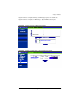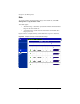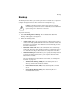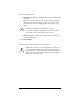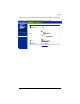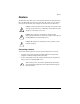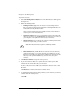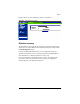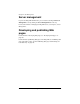User manual
Backup
Cobalt RaQ XTR User Manual 101
Backup
The Backup feature allows you to back up the data in a virtual site to a personal
computer through the browser. The extension for a backup file is .tgz.
To perform a backup:
1. Select Site Management > Backup. The “Scheduled Site Web Data
Backup” table appears. See Figure 51.
2. Fill in the following fields:
• Archive Name This is the suggested name for a backup archive file; it
consists of the fully qualified domain name of the virtual site and the date
the backup was performed. Your Web browser automatically provides
the name of this archive.
• Estimated Archive Size This is the estimated file size of the backup
archive file. The lower value displayed assumes a compression ratio of
2:1 of the files. The larger value assumes no compression of the files
• Method of Backup This field allows you to specify the backup method
to transfer the backup archive file to your computer. Click the radio
button select a method.
For more information on the fields for each method, see “Backup file
locations” on page 104.
• Windows File Sharing (SMB) places the backup file onto a
directory shared from a Windows machine.
• File Transfer Protocol (FTP) writes the backup file to an FTP
server.
• Networks File Sharing (NFS) places the backup file on a
mountable NFS resource.
!
Caution: A backup operation captures data only (for example,
email messages stored on the server or Web files). It does NOT back
up the settings for a virtual site or site users.