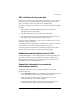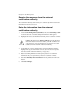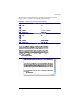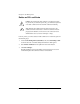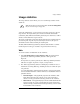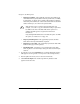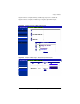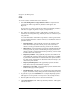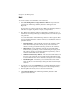User manual
SSL settings
Cobalt RaQ XTR User Manual 89
SSL certificate for the main site
If the browser prompts you for your username and password, you have enabled
SSL on the main site of the RaQ XTR. The browser prompts you since this
secure connection is in fact a new connection to the RaQ XTR.
Generating a certificate for the main site is a special case and causes three things
to happen:
1. SSL is enabled for all RaQ XTR management screens (both server
management and site management).
2. The SSL administration server is enabled for the RaQ XTR.
3. The main site certificate request is propagated to all virtual sites that have
SSL enabled but do not have their own certificate request.
Now that you have enabled SSL, you can access your virtual site over a secure
connection at https://<sitename>.
For more information on obtaining an externally signed certificate, see “Submit
the information to an external certification authority” on page 89.
Conversely, deleting the certificate from the main site removes the certificate
from the virtual sites to which the certificate has been propagated.
Enable the administration server for SSL
The RaQ XTR supports secure administration. The certificate generated for the
main site is also used for secure administration. Therefore, to enable secure
administration on a virtual site, generate a certificate for the main site on the
RaQ XTR (if this has not already been done.)
Submit the information to an external
certification authority
To submit the information from the self-signed certificate to an external
certification authority:
1. On the Site Settings > SSL screen, highlight and copy the information from
the “Certificate Request” window of your self-signed certificate.
2. Open a new browser window and go to the Web site for one of the
certification authorities (for example, VeriSign).
3. Paste the information from Step 1 in the window on the Web site of the
certification authority. Follow the instructions on the Web site.