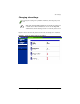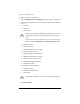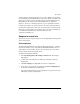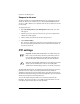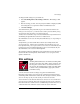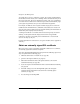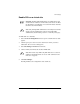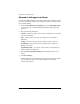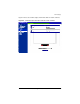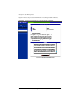User manual
Chapter 4: Site Management
86 Cobalt RaQ XTR User Manual
Generate a self-signed certificate
Once the RaQ XTR Administrator has enabled SSL, the Site Administrator must
now create a self-signed certificate. The self-signed certificate can be signed later
by an external authority.
1. Under the Site Management (<sitename>) tab, select Site Settings > SSL
on the left side. The “Certificate Subject Information” table appears. See
Figure 42.
2. Enter the following information:
Country—Enter the two-letter country code (for example, AU for Australia
or US for United States).
State—Enter the name of the state (for example, New South Wales or
California).
Locality—Enter the city or locality (for example, Sydney or Toronto).
Organization—Enter the name of the organization (for example, The
Widgets Corporation).
Organizational Unit—As an option, enter the name of a department (for
example, Hardware Engineering).
3. Select Generate self-signed certificate from the pull-down menu at the
bottom.
4. Click Save Changes.
The RaQ XTR processes the information and regenerates the screen with the
new self-signed certificate in the Certificate Request and Certificate
windows. See Figure 43.