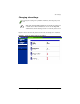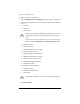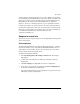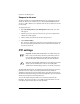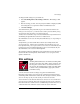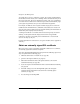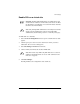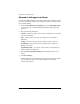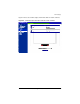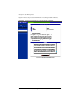User manual
SSL settings
Cobalt RaQ XTR User Manual 83
To change the FTP settings for your virtual site:
1. Select Site Management > Site Settings > FTP. The “FTP Settings” table
appears.
2. Enter the settings you want. You can specify the number of megabytes (MB)
of incoming files to accept and the number of simultaneous users.
3. Click Save Changes.
To download files by anonymous FTP, log on to the virtual site with the user
name guest or anonymous—you do not need to enter a password. When you log
on with one of these user names, you enter the directory
/home/sites/<sitename>/ftp/. The Site Administrator can post files here for
downloading through FTP client software or a Web browser.
Site Administrators can access the anonymous FTP directory as “/ftp” during an
FTP session.
To upload files, you must use FTP client software (for example, Fetch) and
access the directory /home/sites/<sitename>/ftp/incoming/. Once you
have uploaded a file, you (as a guest) cannot see it or access it on the FTP site. All
registered site users with telnet/shell privileges can access the file, but only the
Site Administrator can access the file through FTP.
The size limit specified for FTP uploads is the total amount of space allocated on
the hard disk drive for FTP uploads. If this number is set to 0, a guest cannot
upload to the FTP site.
SSL settings
The RaQ XTR Administrator can administer the RaQ XTR
through secure sockets layer (SSL). SSL is provided in 128-
bit encryption code and offers a secure Web connection to
the end user. The implementation of SSL on the RaQ XTR
is based on mod_ssl and BSAFE cryptographic software
from RSA Security.
A secure connection means two things: encryption and authentication.
Encryption ensures that no one can snoop the connection between the browser
and the RaQ XTR; authentication ensures the client, through a certificate, that the
server is who they say they are. The security is assured on two levels.
At the network level, the first time the browser connects to a server, the browser
stores the server’s certificate. This is the encryption part of the secure connection.
Each time the browser “thinks” that it is communicating with this same server, it
verifies that this same certificate is used to assure the secure connection.