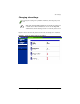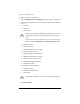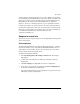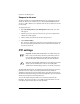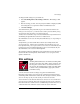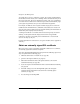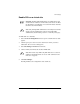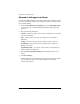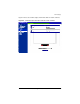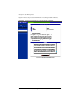User manual
Chapter 4: Site Management
82 Cobalt RaQ XTR User Manual
Suspend a site user
The Site Administrator or RaQ XTR Administrator can suspend a site user on a
virtual site. The site user is denied access to telnet, FTP, POP3/IMAP/APOP
services, as well as Web access to their files. The site user account however still
receives email.
To suspend a site user:
1. Select Site Management > User Management > Users. The “User List”
table appears.
2. Click the green pencil icon next to the site user you want to suspend. The
“Modify User” table appears.
3. Click to enable (check mark) the check box Suspend User.
4. Click Confirm Modify.
The “User List” table appears. The entry for the suspended user shows a red
X in the fourth column; the full name, the user name and the email alias of
the user are grayed-out.
FTP settings
The RaQ XTR Administrator can enable the anonymous FTP server for the site,
set limits on the size of files that can be uploaded and set the number of
simultaneous anonymous users. This feature allows users without passwords to
download and upload files through an FTP-based application, up to the specified
amount of space allocated on the hard disk drive.
You can only enable anonymous FTP on one name-based virtual site per
IP address. The UI does not allow you to enable anonymous FTP on a second
name-based virtual site that shares the same IP address.
☞
Important: The RaQ XTR Administrator can enable anonymous
FTP on only one name-based virtual site per IP address. The UI
does not allow the administrator to enable anonymous FTP on a
second name-based virtual site that shares the same IP address.
✍
Note: Only the RaQ XTR Administrator can modify the virtual site
settings. For Site Administrators who are not the RaQ XTR
Administrator, the FTP Settings section is a read-only status page.