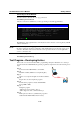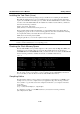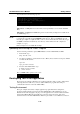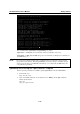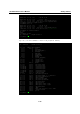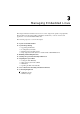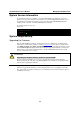User`s manual
UC-7400-LX Plus User’s Manual Managing Embedded Linux
3-2
System Version Information
To determine the hardware capability of your UC-7400-LX Plus, and what kind of software
functions are supported, check the version numbers of your UC-7400-LX Plus firmware version.
Contact Moxa to determine the hardware version. You will need the Production S/N (Serial
number), which is located on the UC-7400-LX Plus bottom label.
To check the kernel version, type:
#kversion
192.168.3.127 - PuTTY
root@Moxa:~# kversion
UC-7400-LX Plus firmware version 1.3
root@Moxa:~#
System Image Backup
Upgrading the Firmware
The UC-7400-LX Plus bios, kernel, and user file system are combined into one firmware file,
which can be downloaded from Moxa’s website (www.moxa.com
). The name of the file has the
form FWR_UC7400P_Va b_Build_YY MM DD HH, with “a b” indicating the firmware version
and YY MM DD HH indicating the build date and time. To upgrade the firmware, download the
firmware file to a PC, and then transfer the file to the UC-7400-LX Plus unit through a serial
Console or Telnet Console connection.
ATTENTION
Upgrading the firmware will erase all data on the Flash ROM
If you are using the ramdisk to store code for your applications, beware that updating the
firmware will erase all of the data on the Flash ROM. You should back up your application files
and data before updating the firmware.
Since different Flash disks have different sizes, it is a good idea to check the size of your Flash
disk before upgrading the firmware, or before using the disk to store your application and data
files. Use the #df –h command to list the size of each memory block, and how much free space is
available in each block.