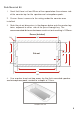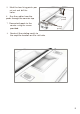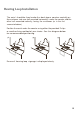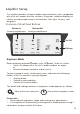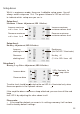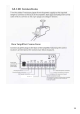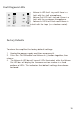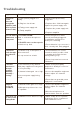User Guide
16
Troubleshooting
Symptom
Possible
F
ault
Action
There is no
po
w
er
d
et
ected
through
the
amplifier (
and
there is
po
w
er
at the socket).
1)
Power jack not plugged in
or
f
aulty
.
2) Plug fuse has
blo
wn.
3) Faulty
power
supply unit
.
4) Faulty
amplifier
.
1)
Check
po
w
er
jack
is
firmly
plug
ged
in.
2)
Replace
fuse.
If
it
blo
ws
again,
replace
the
power
supply
unit.
3)
Replace
the
power
supply unit
.
4)
Replace
amplifier
.
The red
LED
is
illuminated on
front panel.
1)
Constant red LED:
Staff or
customer microphone
f
ault.
2) Red
LED comes
on after speech:
Induction
loop
f
ault.
1)
Ensure
microphone is
wir
ed
correctly
and firmly
plugged
in.
Try alternative microphone to
ensure port is
working.
2)
Ensure
induction loop connector is
wired
correctly
and firmly
plugged
in.
I can’t hear
audio through
the induction
loop.
1)
Induction loop or microphone is
disconnected.
2) Loop
tester
has a
f
ault.
1)
Check
instructions for correct
connections and, if possible, check
the hearing device with a kno
wn
working hearing
loop
.
2)
Ensure
loop tester
has
a new set
of
b
att
eries.
I can hear
interfer
enc
e
through
speakers
(buzzing /
whistling
/
hissing)
.
1)
Unscreened or poorly
e
arthed
third party equipment is being used
in close
pro
ximity
.
2)
Internal
volume gain set to
high.
3) Incorrect power supply being
used.
1)
Switch off any third
p
arty
equipment to identify the source
of
interf
erence.
2)
Ac
cess
the
amplifier
engineers
mode
to adjust the
internal
settings.
3)
Ensure
that our grounded
po
w
er
supply unit is
connected.
Amplifier
goes
into
f
eedb
ack.
1
)
Internal
volume gain set to
high.
2) Microphone positioned too close
to
spe
ak
er
.
1
)
Ac
cess
the
amplifier
engineers
mode
to adjust the
internal
settings.
2) Move the microphone to a
location
further from the
spe
ak
er
.
Unit does not
go into
po
w
er
saving mode.
1)
Ambient noise in area is too
high.
1)
Switch off any air con
syst
ems,
desktop fans and or computers
t
o
reduce ambient noise.