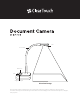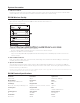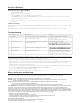Product Drawings
Disclaimer
Thank you for using the Clear Touch Document Camera. Please read the manual carefully before using it for the best experience.
The information contained in the is document is subject to change without notice.
• Please don’t leave the document camera outside under the bright sun or near any sources of heat.
• When cleaning this unit, wet a cloth with a non-corrosive cleaning agent rather than spraying directly onto the unit. Wipe down
the unit with the wet cloth and then dry with a dry cloth. Do not immerse the unit in water. Doing so will cause the unit to
malfunction and could pose an electrical shock risk.
• Avoid placing the unit in highly humid or dusty locations. Please not the following environmental conditions that are acceptable
for general use:
Temperature: 0°C-40°C (32°F-104°F) Humidity: 30%-85% (No Condensation)
• Treat the camera head of the unit with care when using it.
• Do not stare at the LED light in close range to avoid injury to eyes.
After-sale Service and Warranty
Find the warranty statement for our document cameras online at getcleartouch.com/downloads
Reach our Support Department at support.getcleartouch.com/portal/newticket, or call Support at 864-643-5045
No. Problem Description Solution
1. No Image The unit is connected by USB to the computer, but the
image is not showing in the software
1. Check to see if the USB and power cables are
connected properly.
2. Check to see if there is damage to the cables.
2. Unit indicator light is not on The unit is connected by USB cable to the computer, but
the indicator light is not on
1. Make sure the computer is working.
2. Check the USB cable, and re-plug it in if necessary.
is defective.
3. Image quality issues Image resolution, focus, or brightness are not correct
needed, use the supplemental LED camera light.
4. Image Distortion Images appear oddly shaped Make sure the camera head is positioned parallel to
the objects being viewed, and make sure objects are
laying flat on a surface under the camera head.
Troubleshooting
System & Software
System Requirements (Windows/Mac)
• Intel Compatible PC/Mac
• Dual Core 2.2 Ghz or better Processor
• 2 GB or RM (4GB preferable and 8 GB for better performance)
• Intel HD4000 or better or Nvidia Geforce GTX 650 or better graphics card (independent recommended over onboard)
• Single, dual, or multitouch display
Note: The system requirements listed here are only a guideline, and your results may vary. In general, the better the specifications of your computer, the better
the results will be.
Software installation
Before installation, it’s recommended to close any anti-virus software, and connect the document camera to the computer via the
USB cable.
Download the Canvas software from https://www.getcleartouch.com/downloads-sign-up/ and install it on your computer.
Warning: In order to use the product better, please keep a working distance of at least 20cm
Warning:Changes or modifications to this unit not expressly approved by the party responsible for compliance could void the user’s
authority to operate the equipment.
NOTE:This device complies with part 15 of the FCC Rules. Operation is subject to the following two conditions:
(1) This device may not cause harmful interference, and
(2) this device must accept any interference received, including interference that may cause undesired operation.
FCC Statement: This equipment has been tested and found to comply with the limits for a Class B digital device, pursuant to part 15 of the
FCC Rules. These limits are designed to provide reasonable protection against harmful interference in a residential installation. This
equipment generates, uses and can radiate radio frequency energy and, if not installed and used in accordance with the instructions, may
cause harmful interference to radio communications. However, there is no guarantee that interference will not occur in a particular installation.
If this equipment does cause harmful interference to radio or television reception, which can be determined by turning the equipment off and
on, the user is encouraged to try to correct the interference by one or more of the following measures:
—Reorient or relocate the receiving antenna.
—Increase the separation between the equipment and receiver.
—Connect the equipment into an outlet on a circuit different from that to which the receiver is connected.
—Consult the dealer or an experienced radio/TV technician for help.
RF exposure compliance statement:
This device has been evaluated to meet the general RF exposure requirement
This device meets all the requirement of FCC Part 15.407