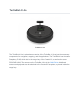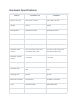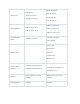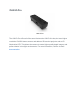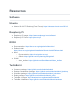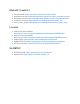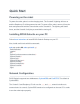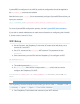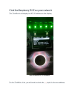Manual
CycloneDDS is configured in an XML file, and that configuration should be applied to
the CYCLONEDDS_URI environment variable.
Add this line to your ~/.bashrc file to automatically configure CycloneDDS each time you
open your terminal:
export CYCLONEDDS_URI='<CycloneDDS><Domain><General><DontRoute>true</></></></>'
For more CycloneDDS configuration options, visit the CycloneDDS documentation.
If you wish to switch middlewares or want more information on configuring the Create®
3, check out the Create® 3 Docs.
WiFi Setup
● On the first boot, the Raspberry Pi will enter AP mode which will allow you to
connect to it over WiFi.
● On a PC, connect to the Turtlebot4 WiFi network. The password is also
Turtlebot4.
● Once connected, you can SSH into the Raspberry Pi to configure its WiFi.
ssh ubuntu@10.42.0.1
● The default password is turtlebot4
● In /usr/local/bin there will be a script called wifi.sh which can be used to
configure the Raspberry Pi's WiFi:
sudo wifi.sh -s '<WIFI_SSID>' -p '<WIFI_PASSWORD>' -r <REGULATORY_DOMAIN> && sudo
reboot
Note
The Regulatory Domain is based on the country you live in. USA: US, Canada: CA, UK:
GB, Germany: DE, Japan: JP3, Spain: ES. For a full list, click here.
● Your Raspberry Pi will reboot and connect to your WiFi network.