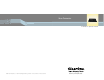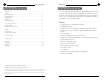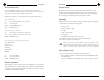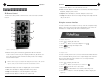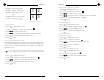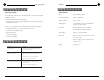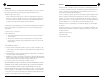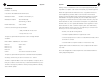Scan Converter Installation & Operation Manual ClearOne Communications, Inc.
ii Table of Contents Introduction 1 Table of Contents Introduction Introduction . . . . . . . . . . . . . . . . . . . . . . . . . . . . . . . . . . . . . . . . . . . . . . . . . . . .1 The Scan Converter accepts graphic data from a PC as a VGA signal and converts it Features . . . . . . . . . . . . . . . . . . . . . . . . . . . . . . . . . . . . . . . . . . . . . . . . . . . . . . . . . . . . . .1 Professional services . . . . . . . . . . . . . . . . . . . . . . . . . . . . . . . . . . . . . . . . .
2 Introduction Introduction Professional services Product returns If you need additional information on how to install, set up, or operate your All product returns require a return authorization (RA) number. Please contact Scan Converter, please contact us. We welcome and encourage your comments so we ClearOne Technical Support before attempting to return your product. Make sure can continue to improve our products and serve your needs.
Controls and Connections Controls and Connections 5 Controls and Connections Rear Panel Product overview Front panel A B C D E Figure 2. Rear panel A. DC9V connects to the power adapter. B. VGA In connects to the VGA card (computer) C. Monitor connects to the computer monitor. A B C D E F Figure 1. Front panel D. C-Out connects to a composite video device. E. S-Out. connects to an S-video device. A. RGB Out connects the mini-DIN to SCART cable to a SCART adapter block.
6 Operation 7 Operation F. Z-Q. Press this button to select the desired zoom mode. Operation G. Reset. Press this button to reset the Scan Converter to the default settings for brightness, sharpness, and overscan. IR Remote Control H. Sharpness. Press this button to enter the Sharpness control mode. The IR remote control provides convenient remote control of the Scan Converter’s I. Scaling. These buttons are used for scaling the image horizontally and vertically on the screen. functions.
8 Operation Quadrant 1. Top left of VGA image. Quadrant 2. Top right of VGA image. Quadrant 3. Bottom right of VGA image. Quadrant 4. Bottom left of VGA image. To exit Zoom control, press . 9 Operation To position the image on the monitor 1 2 1. Press to display the main menu. 2. Use + or – to select the Position control icon 4 3 . 3. Press to enter the Position control mode. 4. Press to toggle the Position mode between vertical or horizontal. 5.
10 Care and Storage 11 Appendix Appendix Care and Storage Specifications Care and Storage Do not attempt to take the scan converter apart. There are no user-serviceable Input 15-pin HD VGA connector components inside. Horizontal Frequency 25kHz – 58.464KHz Vertical Frequency 50Hz – 100Hz • Keep the unit away from food and liquid. • Clean exterior of scan converter by wiping with a clean, damp cloth; do not use abrasive chemicals.
12 Appendix Warranty 13 Appendix Manufacturer shall not be liable for punitive, consequential, or incidental damages, expenses, or loss of revenue or property, inconvenience, or interruption in operation experienced by the end ClearOne Communications, Inc. (Manufacturer) warrants that this product is free of defects in both materials and workmanship.
14 Appendix 15 Appendix Warning: Changes or modifications to this unit not expressly approved by the party Compliance responsible for compliance could void the user’s authority to operate the equipment. Declaration of Conformity NOTE:This equipment has been tested and found to comply with the limits for a In accordance with ISO/IEC Guide and EN 45014: Class B digital device, pursuant to Part 15 of the FCC Rules.