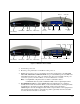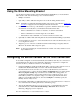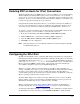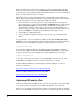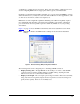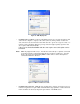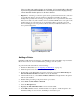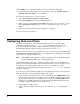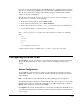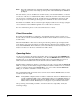Users Guide User guide
14 •
Filter and enable writes to Flash. After you make your changes, double-click on the Write
Filter icon in the system tray and select Commit changes to disk and enable write filter.
Your changes are saved to Flash, the I/Port automatically restarts in 15 seconds, and the Write
Filter is re-enabled when the restart is complete.
The Sentral client is provided as the default client on both the XPe- and NeoLinux- based
I/Ports. When using your XPe-based I/Port as a client managed by Sentral, do the following
from the Sentral Console to begin configuring your I/Port for Sentral:
1. From the Sentral console, run a discovery to discover all thin clients (as described in
Sentral Administrator’s Guide). From the Setup > Configuration screen, ensure that the
Discovery Update Config drop-down menu is set to True. This setting pushes out
credentials for the Primary and Secondary Sentral servers to the I/Port. If Discovery
Update Config is set to False, right-click the thin client (I/Port) in the Hierarchical view,
and select Configure to manually specify the Primary and Secondary servers.
2. Add the I/Port to a Thin Client Group.
3. Allocate the I/Port or Thin Client Group to a host, a host group, or a virtual machine
(VM).
To log in directly to a host from an XPe-based I/Port, double-click the
Thin Client Agent
Manager
icon on the thin client desktop and enter login credentials for the I/Port (thin client).
Then log into the host using RDP, specifying the domain and host name as follows:
domain.com\host_name
If you are using an XPe-based I/Port as an unmanaged thin client with Microsoft Remote
Desktop Protocol (RDP), double-click the
Remote Desktop Connection
icon on the desktop.
Login to your desired host system using that host’s fully qualified name. For example:
support.clearcube.com
You can also use the ezConnect client to set up manual RDP connectivity to hosts. Click
Connections, select Add, and enter the connection information to your
host
.
If using
an
XPe-based I/Port as a client managed by ezRemote Manager
, see ezRemote
Manager User Manual:
http://www.clearcube.com/support/controller/manuals.php
Download ezRemote Manager from the following URL:
http://www.hp.com/sbso/busproducts_thinclient.html
Optimizing RDP and the I/Port
Under most circumstances, the I/Port itself does not run any applications other than the XPe
core operating system, the Sentral client, and RDP. All applications run on the
host
.
When you use the Sentral client, the interface settings are managed by Sentral automatically.
However, if you use RDP as a standalone client, there are several settings that you can adjust