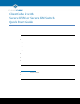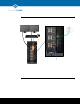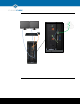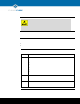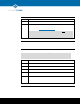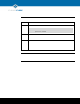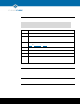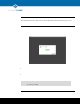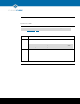ClientCube 2 with Secure KVM or Secure KM Switch Quick Start Guide About ClientCube 2 with Secure KVM or Secure KM Switch Package contents and documentation The list below shows the contents of a ClientCube 2® package.
About ClientCube 2 with Secure KVM or Secure KM Switch, Continued ClientCube 2 front features The picture below shows the front of a ClientCube 2 (depending on the model, product features might differ slightly). Description 11 Secure KVM switch or Secure KM switch 22 Port selectors 3 Zero client power button and session indicators 44 USB ports 55 Audio out 66 Audio in Audio devices plugged into zero clients are not switched.
Cable Configuration KVM cabling The picture below shows the default cabling configuration for ClientCube 2 with a KVM switch. For simplicity, cabling is shown between the KVM and only one zero client. The same cabling configuration is used for the remaining zero clients. Optional External CAC Reader KVM Switch in ClientCube 2 Figure 2. ClientCube 2 with KVM, rear view and default cabling configuration (for simplicity, cabling for only one zero client is shown) Page 3 of 14 ClearCube Technology, Inc.
KM cabling The picture below shows the default cabling configuration for ClientCube 2 with a KM switch. For simplicity, cabling is shown between the KM and only one zero client. The same cabling configuration is used for the remaining zero clients. KM Switch in ClientCube 2 Figure 3. ClientCube 2 with KM, rear view and default cabling configuration (for simplicity, cabling for only one zero client is shown) Page 4 of 14 ClearCube Technology, Inc.
Before You Begin Personal and product safety CAUTION: Prevent ESD (electrostatic discharge) damage to ClientCube 2 and smart card readers by always discharging your body and smart card before using a reader (for example, by touching a grounded, unpainted, metal object). ESD can vary depending on many environmental conditions, including clothing that users wear and how they handle smart cards. ESD damage can potentially cause unsupported card reader behavior including failure.
Before You Begin, Continued Before setup (continued) Step Action 4 Optionally, install a CAC driver on any computing devices requiring CAC support. 5 If the ClientCube 2 includes a KM switch and you are connecting to computers with multi-head displays, install the Belkin Advanced Secure KM Switch Mouse Filter driver software (see www.clearcube.com/support). CAUTION Be sure to remove this driver from computers before using the computer without the Secure KM.
Setting up ClientCube 2 with KVM Switch, Continued Configure devices and connect The table below shows how to configure zero clients and remote hosts, and how to connect. Step 1 Action Configure zero clients using the zero client on-screen display (OSD). NOTE For more information about the OSD and configuration, see the appropriate zero client Quick Start Guide (included) and PC-over-IP System User’s Guide (download from ClearCube Support).
Setting up ClientCube 2 with KM Switch Set up ClientCube 2 and KM The table below shows how to set up ClientCube 2 with a KM switch. NOTE Be sure that ALL components (monitors, remote computers, zero clients, and so on) are : powered OFF before performing any of the steps below. Follow the steps in the order listed below (note that connecting power automatically powers on ClientCube 2). Step Action 1 Be sure that all components (including monitors) are powered off as noted above.
Navigating OSDs and VMs Using the keyboard Note that in many cases you can use the keyboard instead of the mouse when navigating the OSD and when making connections to VMs. You can use the keyboard’s TAB key and arrow keys to move focus on dialog box elements, and press the ENTER key to make selections. In many cases, this can eliminate the need to use the mouse and toggle mouse modes as described below.
Connecting to Physical Devices Dependencies Configure zero clients and connect If you are connecting to physical devices (such as Blade PCs) with PCoIP host cards, use a Web browser to configure the host card as appropriate for your environment. For more information about Host Card configuration, see the appropriate zero client Quick Start Guide (included) and PC-over-IP System User’s Guide (download from ClearCube Support).
Configuring Zero Clients for VM Connections Overview Interaction between a KM, zero clients, and VMware components requires setting options on the zero client to bridge the USB keyboard and mouse to VMs. Set bridging options from the zero client Web interface before connecting to VMs. Find zero client IP address The table below shows how to find a zero client IP address. Use the zero client IP address to access the device’s Web interface for additional configuration steps.
Configuring Zero Clients for VM Connections, Continued Configure zero client (continued) Step Action 7 Click the Apply button located at the bottom of the screen. A success message is displayed. 8 To restart the zero client, click Diagnostics > PCoIP Processor and then click Reset. A message is displayed. Click OK. This ends the PCoIP session with the zero client. Repeat this procedure for all zero clients in the ClientCube 2. Page 12 of 14 ClearCube Technology, Inc.
Connecting to VMs Dependencies If you are connecting to VMs, these instructions assume you are using VMware products and have your environment functioning and configured (including Domain users associated with VMs). For more information about zero client configuration, see the appropriate zero client Quick Start Guide (included) and PC-over-IP System User’s Guide (download from ClearCube Support). Connect to VM The table below shows how to connect to a VM from a zero client.
Additional Information and Support Documentation resources Contacting Support See “Package contents and documentation” and “For more information” on page 1 for a list of documentation about ClientCube 2 components and concepts. Web Uwww.clearcube.com/support/UU Email Usupport@clearcube.com Toll-free (866) 652-3400 Direct (512) 652-3400 Page 14 of 14 ClearCube Technology, Inc. 3700 W Parmer Lane Austin, TX 78727 P/N G0200161 Rev E, 1.4.08.27.2014 (512) 652-3500 www.clearcube.