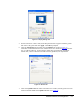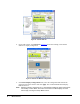Manual
38 • Troubleshooting
Loss of peripheral devices (USB)
• Unplug and re-plug-in the devices.
• Pull blade out and re-insert.
No video or link lights at desktops and no power to blades
• R4300: Have a qualified service technician check the fuse.
• R4200: Check the chassis AC fuse.
MVX
No video is present
• Turn the manual adjust knob on the back of the C/Port. The video signal can be cut off
when the manual adjustment knob is turned fully clockwise or counter-clockwise.
• Adjust the color tuning knobs on the bottom of the C/Port. The video signal can be cut off
or rendered unintelligible if the tuning knobs are between stop positions.
• Make sure the video adapter on the blade is a Quadro4.
The monitor’s Auto-Adjust does not give a clear, sharp image
• Monitor auto-adjust routines do not always optimally adjust the image. Using the
auto-adjust routine a second or even third time may provide a better result.
• Use the monitor’s manual functions to adjust picture size, position, brightness, and
contrast.
• Use the Video Sharpness dial on the C/Port to sharpen the image, as described in "C/Port
Installation" on page 9.
The video signal is lost after changing display settings
This may occur if the user sets the screen resolution to a level that is unsupported by either the
MVX or the monitor(s) and the user confirmed the change.
To correct, the monitor’s resolution must be reset to a supported level by following the
following steps:
1. Reset the blade using the Reset button on the C/Port.
2. During restart, press the F8 key right before the Windows startup screen to display the
Windows startup option screen.