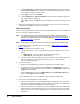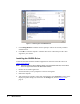Manual
Software Installation and Configuration • 29
Once the C/Port has been installed and the blade has been powered up, the user needs to fine
tune the video image by choosing the desired resolution, selecting the refresh rate that looks
best, and using the tuning dial on the rear of the C/Port to sharpen the video image
appropriately. In addition, color tuning may be required using the color switches on the bottom
of the C/Port, as described in the C/Port Installation chapter.
The Video Sharpness knob on the rear of the C/Port affects all the monitors connected to the
MVX equally. Therefore, for the best video performance and consistency, monitors connected
to an individual MVX should be of the same make and model.
The following table shows the list of supported configurations for various blade-C/Port
combinations.
Software Installation and Configuration
The ClearView video driver is based on NVIDIA’s award-winning nView software. It
provides the user with a graphical interface for setting up and configuring the displays.
ClearView is seamlessly integrated within the Microsoft Windows environment, helping users
to maximize productivity through advanced desktop and application management. This
customized driver, available only from ClearCube, is required for using the MVX. Other
drivers do not support the full multi-monitor capabilities.
Removing Outdated NVIDIA Drivers
To remove outdated drivers, do the following:
1. Open the Control Panel and double click the System icon.
2. Select the Hardware tab and click the Device Manager button.
3. In the Device Manager window, expand the Display Adapters section,
4. Right-click on the NVIDIA line item matching the video adapter installed on the blade and
select Properties. Verify that the NVIDIA driver installed on the blade is the same
version available on the ClearCube web site at support.clearcube.com
.
5. If you have the most current version, go to “Installing the NVIDIA Driver
” on page 30.
6. Click Add or Remove Programs and select NVIDIA Windows 2000/XP Display
Drivers. See Figure 17
on page 30.
Table 5. Supported Blade, C/Port, and MVX Configurations
C/Port Fiber C/Port
Multi-Video
Solution
(C/Port & MVX)
Single Monitor Blade
(integrated graphics)
Supported Supported Supported
(Monitor 1 only)
Multi-Video Blade
(Quadro4 adapter)
Supported
(Monitor 1 only)
Supported
(Monitor 1 only)
Supported