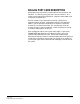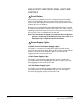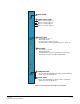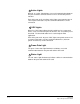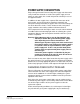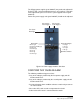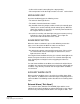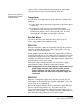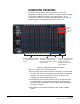Instruction Manual
Table Of Contents
- The Eclipse Omega Matrix System: An Overview
- Operation
- The Eclipse Omega Matrix and Circuit Cards
- Front-Panel Controls and Lights
- Central Processor Unit (CPU) Card Description
- Analog Port Card Description
- Power Supply Description
- Connecting the Matrix
- Eclipse Fiber Linking
- Eclipse E-QUE Interface
- Eclipse IVC-32 Interface
- Eclipse LMC-64 Interface
- Installation
- Reconnecting the CPU Card’s Backup Battery
- Verifying the Shipment
- Unpacking the System
- Installing the Eclipse Omega Matrix
- Installing Power Supplies
- Installing the Rear RJ-45 Connector Panels
- Installing Rear RJ-45 Connector Panels in the Field
- Installing CPU Cards
- Installing Analog Port and Expansion Cards
- Wiring Audio Devices to the Matrix
- Wiring CPU Card Interfaces
- GPI/RLY Interface Connector
- RS-232 DB-9 Connector
- Alarm I/O Connector
- General-Purpose Outputs Connector (GP OUT)
- General-Purpose Inputs Connector (GP IN)
- Local Area Network Connectors (LAN1 and LAN2)
- E1/T1 Matrix to Matrix Crossover Cable
- E1/T1 Straight Cable Connections
- E1 to FreeSpeak/CellCom Antenna Pinout
- Maintenance
- Specifications
- Glossary
- Limited Warranty
- Technical Support & Repair Policy

Clear-Com
Eclipse Omega Instruction Manual
2-18
external alarm is connected to the matrix through the 9-pin D-type
connector on the matrix’s rear panel labeled “Alarm I/O”.
Temp Alarm
The red “temp” alarm light switches on to indicate one or both of the
following:
• The active CPU card has detected a temperature in the matrix above
a threshold.
• One of two CPU cards has been removed from the matrix.
Note that this feature only operates if there are two CPU cards
installed in the matrix. If there is only one CPU card, the Temp
alarm light does not switch on if the card is removed.
Fan-Fail Alarm
The red fan-fail alarm light illuminates when either fan in the
power-supply module stops rotating correctly.
PSU1 Fail
When the first power supply unit is operating correctly, the red PSU1
light stays off, while the four green power supply lights (+12V, +5V,
+3.3V, -12V) stay on continuously.
If a DC output or AC input to the first power supply drops too low, the
red PSU1 light switches on. The amber (XP) or red (Power-One) light
on the power supply unit itself also switches on to indicate the same
condition. One of the green power supply lights may then switch off to
help indicate the source of the trouble.
Note that the PSU1 fail light only works if the first power supply is
plugged into the matrix’s midplane from inside the matrix.
Note: A temperature sensor inside the power supply senses if the
power supply overheats, and switches on the second
matrix cooling fan. The red “Temp” light switches on to
indicate that the active CPU card, not a power supply, has
overheated.
PSU2 Fail
When the second power supply unit is operating correctly, the red
PSU2 light is off, while the four green power supply lights (+12V, +5V,
+3.3V, -12V) are on continuously.
When a DC output or AC input to the second power supply drops too
low, the red PSU2 light switches on. The amber (XP) or red
(Power-One) light on the power supply unit itself also switches on to
indicate the same condition. One of the green power supply lights may
then switch off to help indicate the source of the trouble.
A port can be precisely
located with its column
and row number.