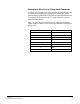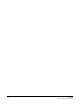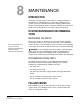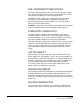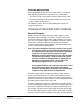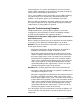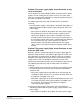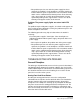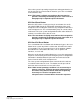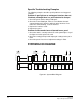Instruction Manual
Table Of Contents
- The Eclipse Omega Matrix System: An Overview
- Operation
- The Eclipse Omega Matrix and Circuit Cards
- Front-Panel Controls and Lights
- Central Processor Unit (CPU) Card Description
- Analog Port Card Description
- Power Supply Description
- Connecting the Matrix
- Eclipse Fiber Linking
- Eclipse E-QUE Interface
- Eclipse IVC-32 Interface
- Eclipse LMC-64 Interface
- Installation
- Reconnecting the CPU Card’s Backup Battery
- Verifying the Shipment
- Unpacking the System
- Installing the Eclipse Omega Matrix
- Installing Power Supplies
- Installing the Rear RJ-45 Connector Panels
- Installing Rear RJ-45 Connector Panels in the Field
- Installing CPU Cards
- Installing Analog Port and Expansion Cards
- Wiring Audio Devices to the Matrix
- Wiring CPU Card Interfaces
- GPI/RLY Interface Connector
- RS-232 DB-9 Connector
- Alarm I/O Connector
- General-Purpose Outputs Connector (GP OUT)
- General-Purpose Inputs Connector (GP IN)
- Local Area Network Connectors (LAN1 and LAN2)
- E1/T1 Matrix to Matrix Crossover Cable
- E1/T1 Straight Cable Connections
- E1 to FreeSpeak/CellCom Antenna Pinout
- Maintenance
- Specifications
- Glossary
- Limited Warranty
- Technical Support & Repair Policy

Clear-Com
Eclipse Omega Instruction Manual
8-7
If the entire system is operating except for one analog port interface, or
one or more panels connected to the interface, press the reset button
for that interface only.
Note: This button is slightly recessed from the front panel to
prevent it from being accidentally pressed. A tool such as a
bent paper clip is required to press this button.
CPU Card Reset Button
When the CPU card is reset by pressing its reset button, the card’s
non-volatile RAM reloads all configuration information to the card’s
microprocessor. Resetting the card clears any corruption of data in the
card’s microprocessor. The card momentarily stops its current activity
and restarts.The same system configuration that was active before the
card was reset will be active after the reset.
Note: The reset button is slightly recessed from the front panel to
prevent it from being accidentally pressed. A tool such as a
bent paper clip is required to press this button.
CPU Card Full Reset Button
Press and hold the full-reset button and simultaneously press the reset
button for the system to perform a cold restart. All cards in the matrix
reset regardless of any system preferences in the program software.
All audio devices connected to the cards, such as panels and
interfaces, reset as well.
When the cards and connected audio devices reset, they momentarily
stop their current activity and restart. During this process configuration
information is downloaded to the port cards and connected audio
devices from the CPU card’s microprocessor.
The same system configuration that was active before the card was
reset will be active after the reset. The button must be pressed for
more than two seconds for the reset to take effect.
Note: Under normal operating conditions it is not necessary to
perform a full reset. Technical personnel might perform a
full restart if they believe that the CPU card is operating
incorrectly as a result of corruption of the
microproccessor’s internal data or instruction sequence.